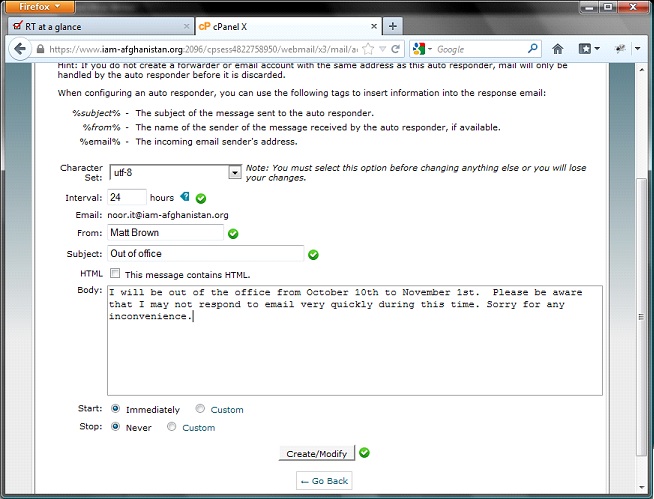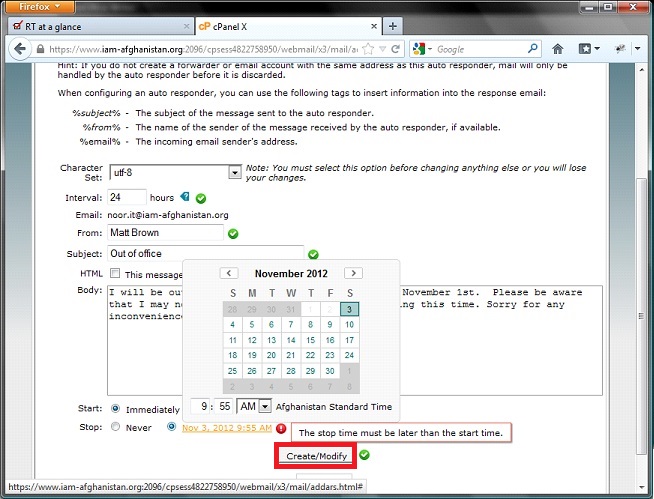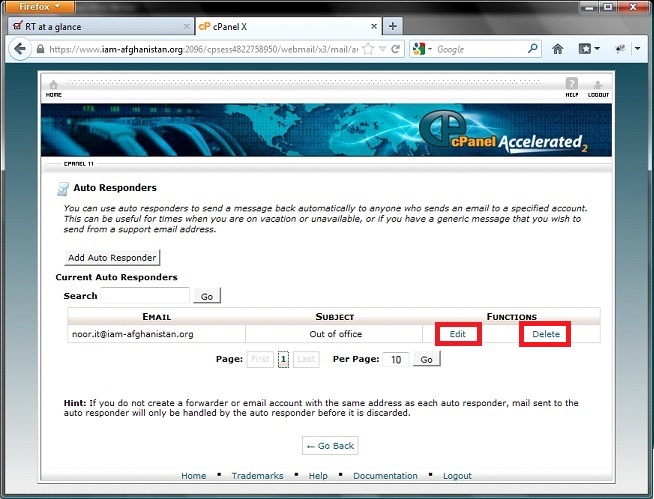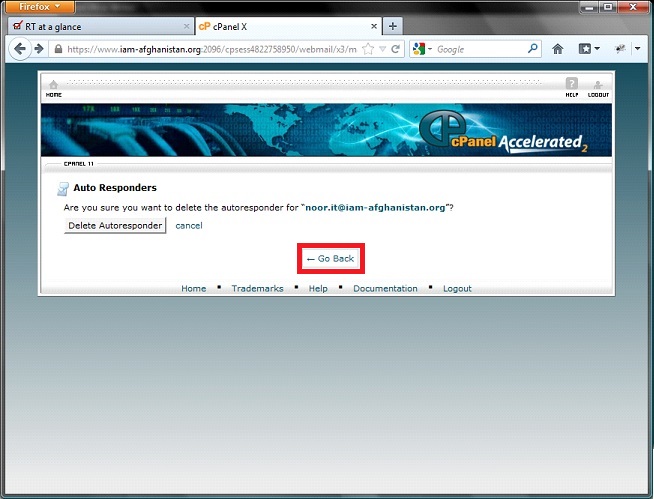If you are out of the office and you would like the IAM email system to automatically reply to emails people send you so that they know that you are out of the office you can setup an Auto Responder. You do this by going into IAM webmail (http://webmail.iam-afghanistan.org) and then following these instructions:
1.click Auto Responders
2. To create an automatic reply click on Add Auto Responder
3. The auto responder will only email the same person once with in a selected amount to time to tell them that you are out of the office. This amount of time is the Interval. Enter a number of hours for the interval (24 hours is usually good). In From: enter your name (if you have a role based email address please add your role in brackets after your name eg. “Najeeb (chief water engineer)”). Add a subject – usually “Out of office – %subject%” is good as a subject. By including %subject% it will include the subject that the person was writing to you about in the reply – this is very useful for modern email programs that sort messages in conversations as it helps them sort the reply properly. In the body of the message it is useful to indicate the period that you will not be available and if there is someone else that they could contact in your absence you can state that there for them and provide that person’s email address.
4. You can select a start date for the the automatic reply. It is often busy on the last day you are working, so you can set this a few days earlier but set the start date to be the first date you are away from the office. Alternatively you can set it to start Immediately.
5. If you know the date you will be back it makes it so much easier for you to set that as the stop date so you don’t have to remember to come back here and turn it off when you return. Alternatively you can set it to never stop.
6. Once you are satisfied with the selections, click Create/Modify. The new auto response will appear in the list.
To edit an existing Auto Responder, click the Edit link. When you are satisfied with the changes click Create/Modify.
To delete an Auto Responder, click Delete link. Then click the Delete Auto Responder button. To return to the main page, click Go Back.