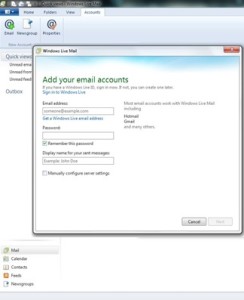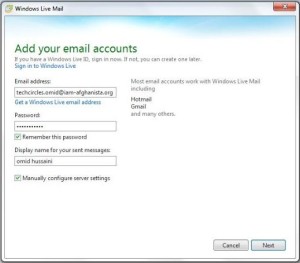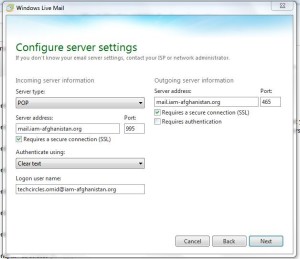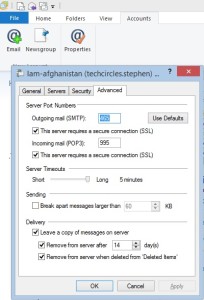General Settings
- Username is the same as email address
- POP (incoming mail) server: mail.iam-afghanistan.org port: 995 Uses SSL
- SMTP (outgoing mail) server: mail.iam-afghanistan.org port: 465 Uses SSL
- Outgoing mail server uses same authentication in incoming mail server
Windows Live Mail instructions
Open windows Live Mail. If this is the first time opening Live Mail, you will see this screen (Or go to Accounts, and click on Email in the ribbon at the top of the screen).
Enter the email address, password, and the name that you want people to see when they receive a message from you, and then tick the check box to Manually configure server settings. Then click next.
Enter server address details noting that for both servers you require SSL (Incoming and outgoing mail server is mail.iam-afghanistan.org. Port 995 for incoming mail and port 465 for outgoing mail). In the logon user name put your complete email address and Click Next.
Click next and finished.
Once that is done you need to change some of the default settings. To do this click on Accounts-Properties in the ribbon at the top of the screen.
Then if you are in Afghanistan you probably want to modify the server timeouts to the longest possible time (5 minutes).
Everyone should modify the Delivery settings – you have two choices:
- Unclick “Leave a copy of messages on server”
- OR if you need to receive the messages on more than one computer then you should tick all 3 boxes in this section and leave it at 14 days or reduce it as required. Please do not increase it above 14 days!
When you press OK you are done configuring your email and you might want to send a test message to yourself!