When you are installing software, sometimes you are required to know if you should use 32 bit or 64 bit software. While your computer may be capable of using 64 bit software, if your version of Windows is only 32 bit then you will only be able to use 32 bit software.
During the Windows 10 deployment we will be installing the most appropriate version of Windows on each computer – if your computer is capable of running the 64 bit version of Windows (it must have the right processor and enough RAM) then that is what we will install, but if not we will install the 32 bit version of Windows.
So how do you know what version of Windows you have installed?
On Windows 8, 8.1 and 10 you can press the Windows key on your keyboard and X at the same time. This will show you a menu and you should choose “System” from that menu. You will then see a window that looks like the one below.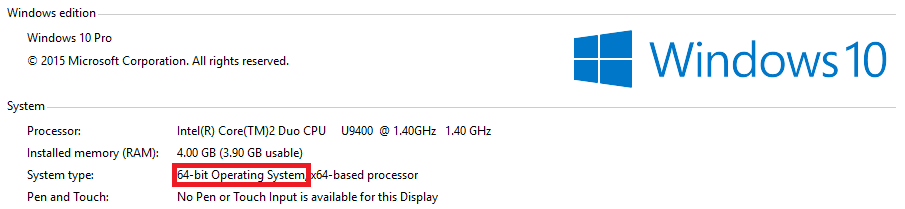
You can see that it says “System type:” is “64-bit Operating System”. In this case you should use 64 bit software if you have a choice, but you can use 32 bit software if no 64 bit version is available.
If it says “32-bit Operating System” then you must use 32 bit software if you have a choice. You cannot use 64 bit software.