Settings
Username: is the same as email address
POP3 (incoming mail) server: mail.iam-afghanistan.org
port: 995 Uses SSL
SMTP (outgoing mail) server: mail.iam-afghanistan.org
port: 465 Uses SSL
Outgoing mail server: uses same authentication in incoming mail server.
Outlook 2007 and 2003
If Outlook has been used before then open outlook and select Tools > Account Settings then skip to step 4 below. The first 3 steps below only apply if this is the first time you have started outlook.
- Open Outlook. If this is the first time opening Outlook, you will see this screen. Click Next

- Then Select Yes and Click Next

- Tick the checkbox to Manually configure server settings and click Next.
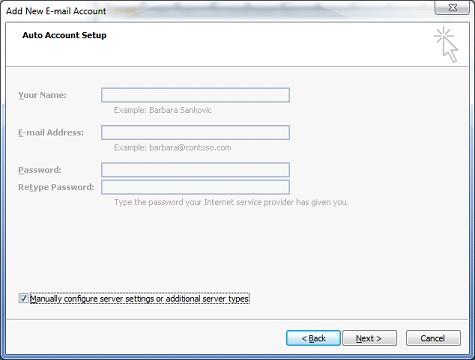
- Select New
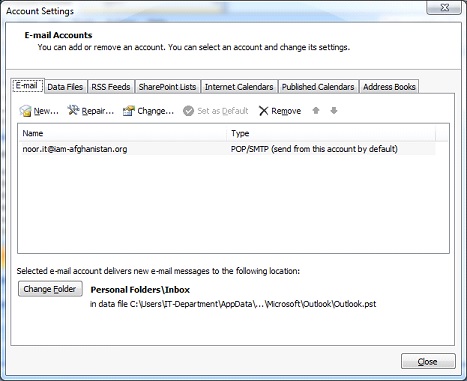
- Select Internet Email and click Next
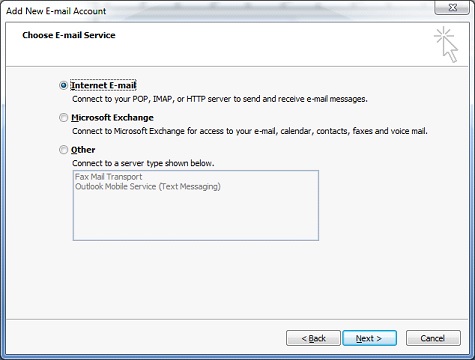
- Enter the user’s name and email address. Account type is POP3. Incoming mail and outgoing mail server is mail.iam-afghanistan.org. The user name is the same as the email address and enter the user’s email password. Then click the More Settings… button.
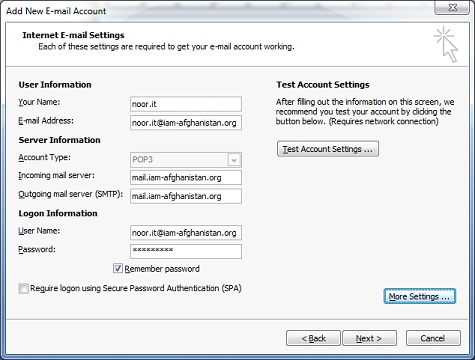
- Select the Outgoing Server tab. Tick “My Outgoing server requires authentication.”

- Select the Advanced tab.
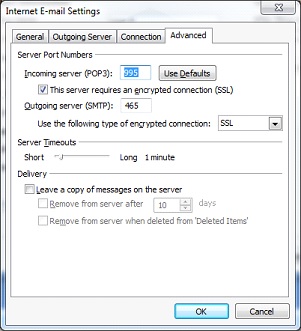
Tick “This server requires an encrypted connection.”
The incoming server should now have port 995.
In the drop down labeled “Use the following type of encrypted connection:” select SSL.
In the box for Outgoing server (SMTP) enter 465 in the box.
If the user travels or checks their email from other computers, tick “Leave a copy of messages on the server”, “Remove messages after __ days” and “Remove from server when deleted from ‘Deleted Items'”. Change the number of days to whatever is appropriate but not more than 14.
Click OK. - Click Test Account Settings. A warning may appear. Click Yes.

- Testing should complete and the following box appears.
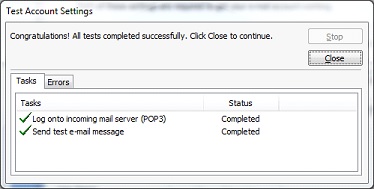
If something fails, click the errors tab and ask IAMtech about the error. Click Close and click Next and click Finish.